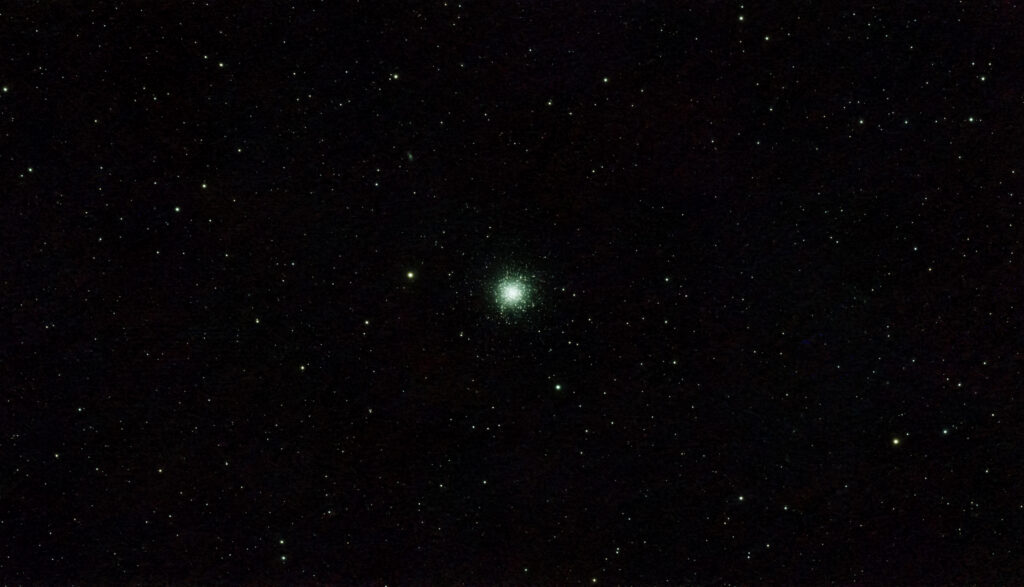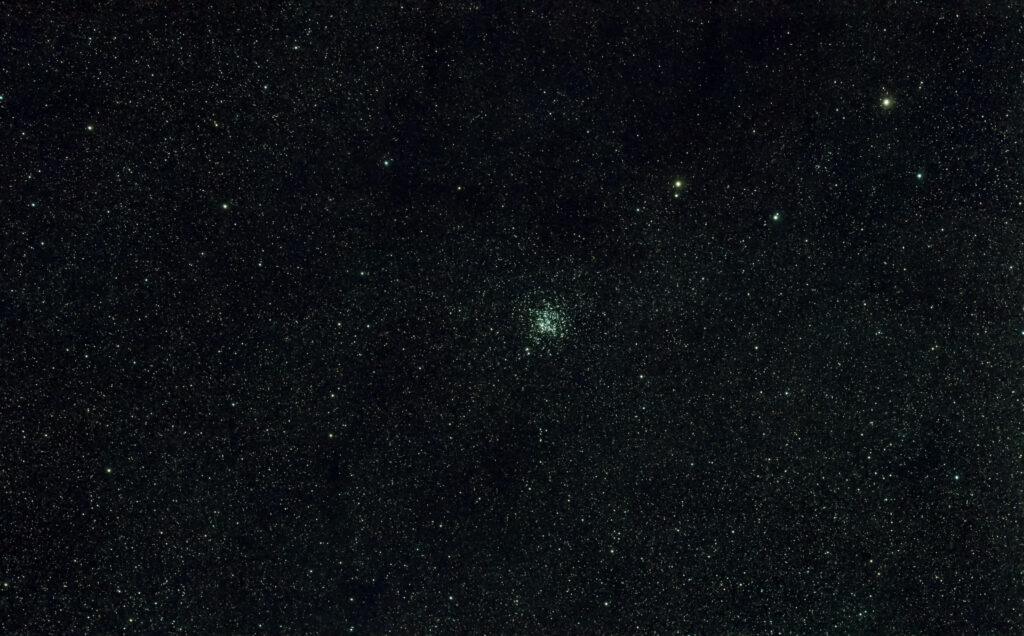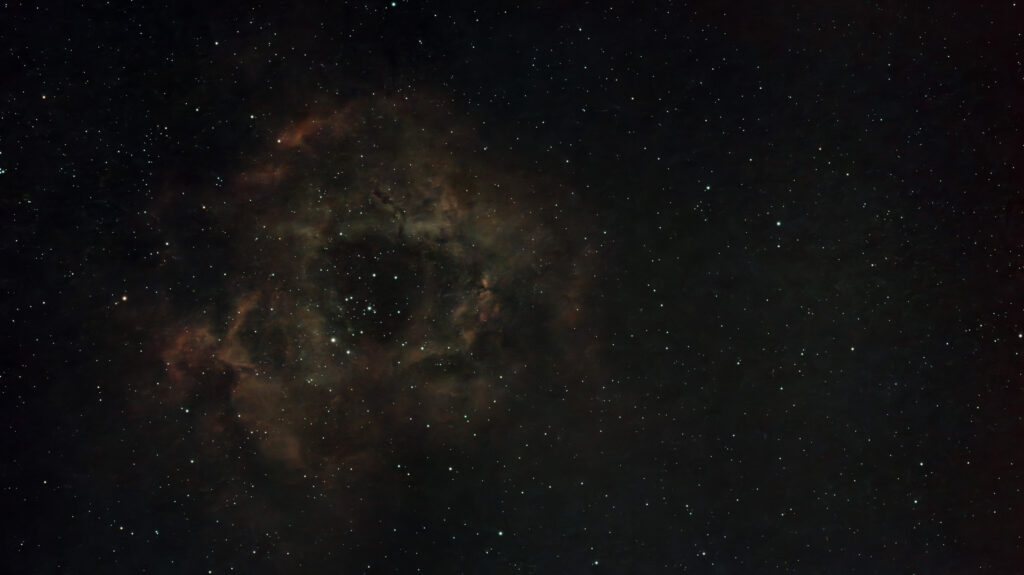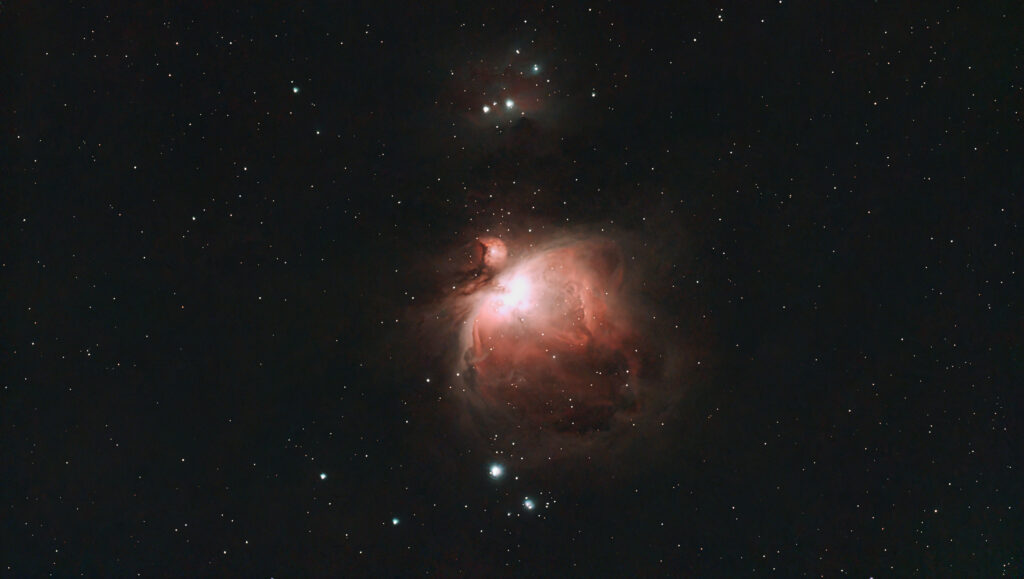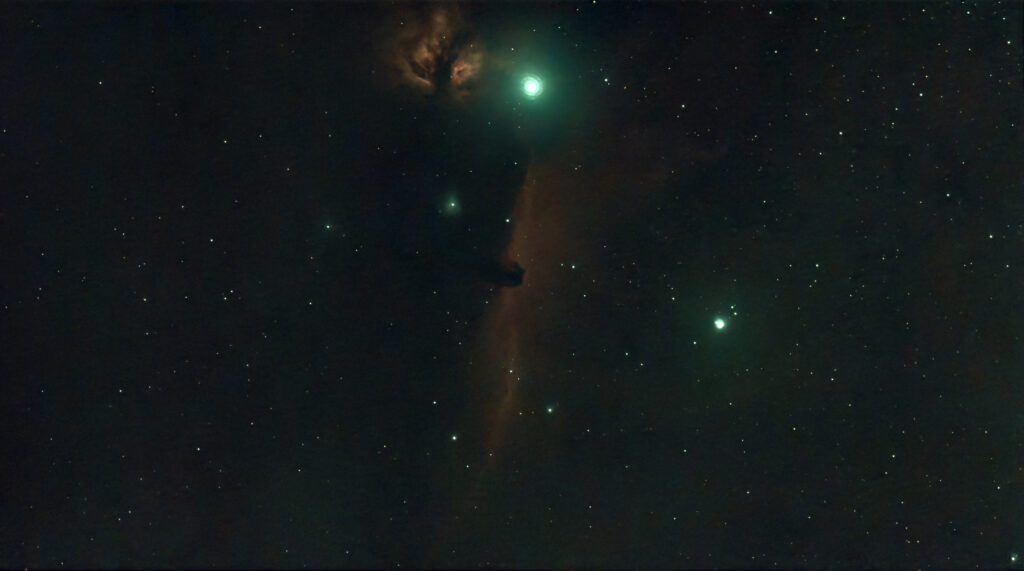My Dwarf 3 telescope has a schedule function which lets you plan out a night of astrophotography and it will handle everything automatically while you sleep. Since I’ve also made notes about focusing and marks for polar alignment, it only takes a couple of minutes to set everything up. How cool is that?